The Ultimate Guide to Getting the Best AI Headshots: Input Photos, FAQ and Troubleshooting
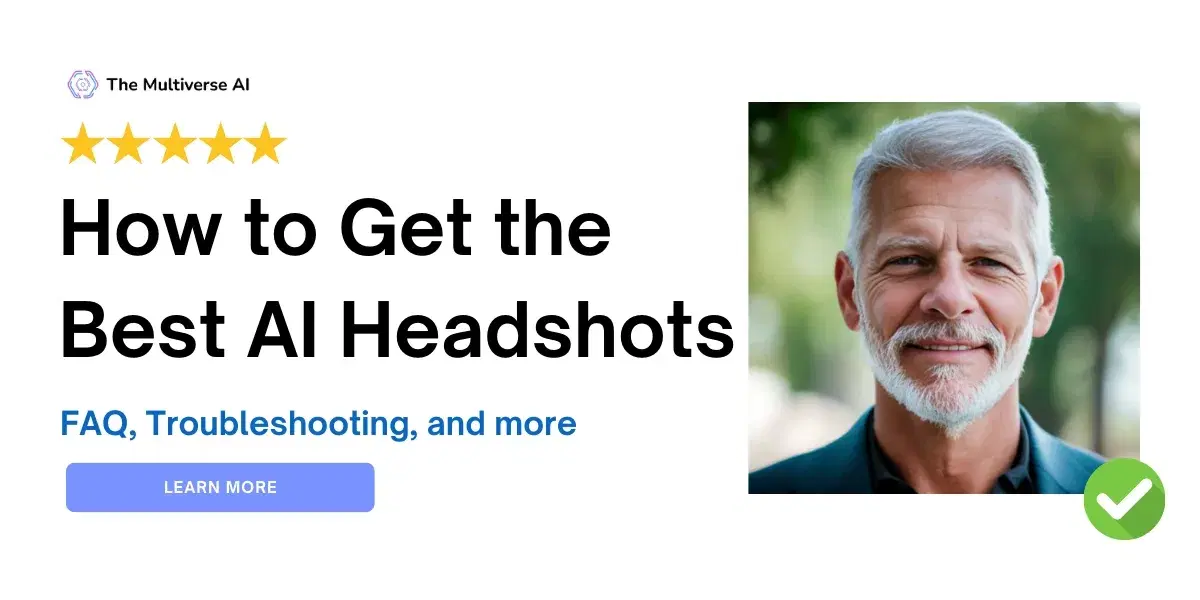
How to use AI for professional headshots, get the best AI headshots results, uploading the best input photos, troubleshooting results and FAQ
Getting your AI headshots with the Multiverse AI is very easy. You will need about ten minutes for onboarding, after which you will receive your headshots within two hours.
👉 Read our Quick Start: How to Create AI Headshots in Ten Minutes
When it comes to getting the best AI headshots, there are a couple of things to keep in mind for getting the best results for turning your picture into a headshot.
Keep reading to learn more 👇

In this article, we will explore some common questions when it comes to uploading your input images.
- 1. How to upload the right photos?
- 1.1. Dos and Don'ts
- 1.2. Pro tips for the best results
- 2. Commonly asked questions
- 2.1. Can I wear sunglasses in my photos? Can I wear regular glasses?
- 2.2. How can I get extra AI headshots? Can I get free extra AI headshots?
- 2.3. Can I get AI headshots with a different background?
- 2.4. Should I smile in my upload photos?
- 2.5. What if I don't have enough photos?
- 3. Troubleshooting
- 3.1. My AI headshots don't look like me
- 3.2. I'd like to wear something different in my professional AI headshots.
If you have any additional questions, please feel free to email info@themultiverse.ai.
Get Started 📸
We've created a library of information to help you get the best results.
- ⚡ Quick start guide: How to create AI headshots in ten minutes
- 📸 How to get the best AI headshots: input photos, troubleshooting and FAQ
- 💼 Guide to getting team headshots using AI
- 👨💼 Guide to getting customized headshots
- 👏 Reviews and testimonials
- 👯♂️ How to become an affiliate partner?
1. How to upload the right photos?
1.1. The Do's and Don'ts
The basic rule of uploading your photos for AI headshots is that the AI is learning what your face looks like from your input images.
These images should show what your face looks like!
DO:
- ✅ Do upload 12-20 images.
- ✅ Do upload photos where you are looking in the camera.
- ✅ Do upload photos where you are using a facial expression you want to see in your headshots.
- ✅ Do upload photos taken on different days, in different lighting and wearing different clothes.
- ✅ Do make sure your photos are cropped around the head and shoulders.
DON'T:
- ❌ Don't upload photos that are a series of selfies taken at the same time and place. The AI needs to train on more variety.
- ❌ Don't upload photos with a cap, hat or beanie.
- ❌ Don't upload group photos.
- ❌ Don't upload blurry photos or low-resolution photos. Photos from a smartphone tend to work well, whereas a webcam is too low-resolution.
👉 You don't have enough photos?
We recommended looking for photos of yourself on Apple Photos, Google Photos, Instagram, Facebook, etc. If you don't have enough, consider capturing new images using either your webcam or smartphone. All common image formats(png, jpeg, webp) are supported.

1.2. PRO TIPS - for the BEST results:
- 💡 Lighting. Include some photos in outdoor lighting.
👉 Teaches the AI how the light falls on your face and tends to result in more realistic photos. - 😊 Upload a mix of smiling and not smiling images.
👉 Teaches the AI what your teeth look like and tends to result in more realistic photos
Please make sure to adhere to these guidelines.

2. Commonly Asked Questions
2.1. Can I wear sunglasses in my photos? Can I wear regular glasses?
You can't wear sunglasses in your input photos. That confuses the AI since it "blacks out" your eye area.
Regular glasses are fine. We would suggest that you consider if you want your resulting headshots to be with glasses on or not.
If you do, then please make sure you upload photos of yourself wearing glasses. If you don't, then feel free to upload photos of yourself not wearing glasses.
If you don't have enough photos, please upload photos of yourself with and without glasses. Your results will also be more varied.
We also recommend using our Custom program to generate customized photographs of yourself with glasses.
You can use the following prompts as an example:
- Me with glasses
- Me without glasses
2.2. How can I get free AI headshots?
There are three ways to get extra photos.
Method 1: Testimonial
Share your AI headshot online, and tag The Multiverse AI to get 40 free extra headshots. Note that you will get 40 headshots for every platform that you tag us in - that is up to free extra headshots.
Instagram: @themultiversei
LinkedIn: The Multiverse AI
Twitter: @themultiverseai
TikTok: @themultiverse.ai
Method 2: Get your 20 extra custom photos
Every user gets 20 extra custom photos for free.
How to:
- Go to your Image Dashboard. Your Image Dashboard is the page with your 100 headshots
- Click on Customize in the top right corner
- Create an account using the same email as you previously used
-> search in your inbox for The Multiverse AI if you can't remember the email you used
Method 3: Purchase 100 extra photos
How to:
- Go to your image dashboard
- On the top right, click on "Unlock 100 more photos"
- Finalize the purchase
- Refresh the image dashboard page after a couple of minutes and your 100 free photos will appear.

2.3. Can I get AI headshots with a different background?
This is entirely possible using our Custom program. Every user gets 20 free Custom photos included in their package.
How?
Method 1. Go to Custom from your Image Dashboard
- Go to your Image Dashboard. Your Image Dashboard is the page with your 100 headshots
- Click on Customize in the top right corner
- Create an account using the same email as you previously used
-> search in your inbox for The Multiverse AI if you can't remember the email you used - Write out what kind of outfit you'd like to see and the keyword "me"
Method 2. Go to https://www.themultiverse.ai/custom
- Go to https://www.themultiverse.ai/custom
- Create an account using the same email as you previously used
-> Search in your inbox for The Multiverse AI if you can't remember the email you used - Write out what kind of outfit you'd like to see and the keyword "me"
Prompt examples:
- Professional photos of me, green background
- Professional photos of me, white background
2.4. Should I smile in my upload photos?
We recommend uploading a mix of smiling and non-smiling images. Everyone smiles differently. The AI will know how you smile if you upload photos of yourself smiling.
Why? The AI doesn't construct a 3D representation of your face. Rather, it operates akin to an alien unfamiliar with human appearance, relying solely on input photos to understand your (or others') facial features.
The input photos play a crucial role. There's a common misconception that the AI crafts a 3D model of your face, which is inaccurate. Instead, it utilizes the data from your input photos to produce new outcomes, without filling in missing information.
For instance, if you provide only side-angle images of yourself, the AI cannot accurately predict how you'd appear in a frontal photo. Attempting to do so would yield erroneous results.
To achieve optimal lighting in your output photos, including input images showing light reflecting on your face from various angles proves beneficial. This instructs the AI on how light interacts with your facial contours.
If you want AI-generated headshots of yourself smiling, uploading input images of you smiling aids the AI in accurately capturing your expression.

2.5. What if I don't have enough photos?
We recommended looking for photos of yourself on Apple Photos, Google Photos, Instagram, Facebook, etc.
If you don't have enough, consider capturing new images using your smartphone. Please make sure to capture photos in different lighting, and different backgrounds.
All common image formats(png, jpeg, webp) are supported except HEIC.
2.6. Why can't I just take some selfies and upload those?
For the best results, you need to give the AI enough information. It’s recommended to add a minimum of 12 photos to train it sufficiently on your face.
The best option is to give it 12 images that are different in background, in lighting, and even in clothing. AI tends to use the clothes you’re wearing in your input photos to inspire the aesthetic of the output photos.
What happens if you don’t add enough photos, or the photos are too similar to each other? In that case, the model will overfit.
If you add in 12 photos that are very similar, you’re not really giving the AI more information. You’re giving the AI 12 times the same information. It won't really understand more about how you look.
Looking at the example below.
On the left, the AI-generated headshot will be bad, because the input images were too similar. The input images on the right however will create a great headshot.

3. Troubleshooting
3.1. My AI headshots don't look like me
We may expect that not all 100 photos look exactly like you. However, at least 10 or more should be usable.
If that is not the case, please double check the following:
- ❌ Did you upload less than 12 photos? This gives the model too little information to train on and tends to result in photos that don't look enough like you.
✅ Solution: Upload more than 12 photos - ❌ Did you upload group photos? Group photos confuse the AI since it doesn't know which photo is your face and which isn't. Please make sure to only include photos of yourself in your uploads.
✅ Solution: Remove the group photos - ❌ Are your photos a series of selfies taken at the same time and place? This gives the AI too little information about your face. We recommend taking photos with more variety, across different days and in different lighting for the best results.
✅ Solution: You may keep one of the photos from the series of selfies. Replace the other photos with new photos, taken on different days and with different backgrounds and lighting.
3.2. I'd like to wear something different in my professional AI headshots.
This is entirely possible using our Custom program.
How?
Method 1. Go to Custom from your Image Dashboard
- Go to your Image Dashboard. Your Image Dashboard is the page with your 100 headshots
- Click on Customize in the top right corner
- Create an account using the same email as you previously used
-> search in your inbox for The Multiverse AI if you can't remember the email you used - Write out what kind of outfit you'd like to see and the keyword "me"
Every user gets 20 free Custom photos included in their package.
Method 2. Go to https://www.themultiverse.ai/custom
- Go to https://www.themultiverse.ai/custom
- Create an account using the same email as you previously used
-> Search in your inbox for The Multiverse AI if you can't remember the email you used - Write out what kind of outfit you'd like to see and the keyword "me"

Prompt examples:
- Me wearing a blue blazer
- Me wearing a formal dress
- Me wearing a green sweater